I played with the idea of using my projector like in the clubs, but this would obviously require low lighting for it to have any real effect and that naturally affects the quality of the video stream.
This is effective for live audiences like in clubs, but we were only going to be playing to a virtual audience.
After seeing a green-screen in action on a gamers youtube video my brother was watching, it gave me the idea of obviously applying this concept to the DJ streams.
Which I had already seen in the likes of Boiler Rooms videos in fairness..
 So I bought a huge green-screen off Amazon 3 by 6m HAHAHA and attacked my living room with it...
So I bought a huge green-screen off Amazon 3 by 6m HAHAHA and attacked my living room with it... ..and then set about learning to use it!!!
..and then set about learning to use it!!!
The use of chroma keying has become quite popular in recent years, with many applications of this video effect used for live streaming. Chroma keying is used to remove the background of a video scene which is then composited over another scene or image. The most obvious use of this technique is for weather broadcasts, where the presenter is composited over the top of a weather radar image. Now we’re seeing video game streamers chroma keying themselves into their live streams.
In the days before computers, creating this effect was a tedious process. I watched an interesting video by Tom Scott where I learnt a lot more about this process of chroma keying in the past.
These days most live streaming software packages include chroma keying as a feature.
This is how I worked out OBS Studio (Open Broadcaster Software)
Equipment needed:
- A solid green background
- My GoPro hooked up to my laptop with the Capture Card.
- Good Lighting
- OBS
Lighting is very important when it comes to green screens as you want the green to be as even as possible.
- OBS
Lighting is very important when it comes to green screens as you want the green to be as even as possible.
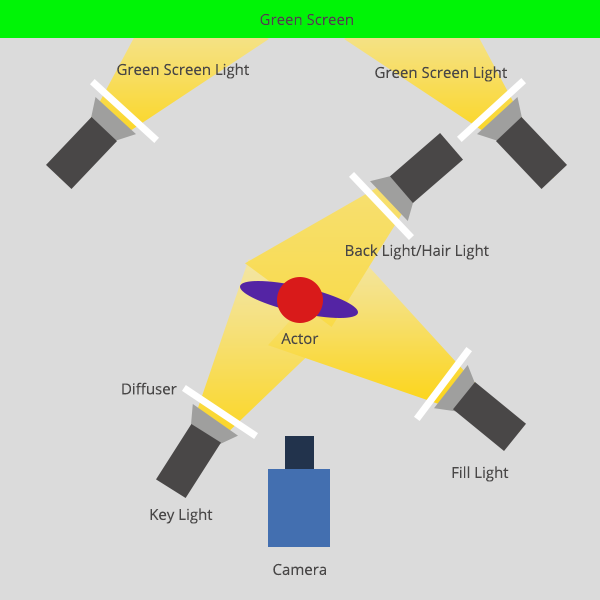 For professional shoots it is recommended to have three types of lighting. Back lights, key lights and fill lights. To the left is an image which gives you an idea of a typical lighting setup.
For professional shoots it is recommended to have three types of lighting. Back lights, key lights and fill lights. To the left is an image which gives you an idea of a typical lighting setup.
Additionally, consider having a reasonable amount of distance between the subject and the green screen. The closer the subject is to the screen, the greater the shadow cast.
OBS set-up:
If the green screen isn't too creased and is lit well, the chroma keying should be reasonably simple.
- Open up OBS and add your video source.
- Right click on the video source and select ‘Filter’.
- Click the ‘+’ under the ‘Effects Filters’ section, then select ‘Chroma Key’.
- Enter a name for the effect layer.
- When adding a chroma key OBS will automatically generate some baseline settings. In most cases these need fine tuning.
After the chroma key settings are correct and confirmed, I can now simply add the background layer(s). Making sure they’re below the chroma keyed camera layer in OBS.
I can also drop the AV8 logo in one of the corners to add the brand mark in there.
Extra Tips:
- Live chroma keying can be quite CPU intensive, so make sure Mac is powerful enough and programs are shut.
- Make sure the subject doesn’t have any green, or reflective material on them. Often blonde hair can cause issues with reflection.
- In OBS you can chroma key images, and videos – not just camera feeds.
- If you have many shades of green, you can chroma key a source multiple times, each time specifying a different shade of green.
OBS set-up:
If the green screen isn't too creased and is lit well, the chroma keying should be reasonably simple.
- Open up OBS and add your video source.
- Right click on the video source and select ‘Filter’.
- Click the ‘+’ under the ‘Effects Filters’ section, then select ‘Chroma Key’.
- Enter a name for the effect layer.
- When adding a chroma key OBS will automatically generate some baseline settings. In most cases these need fine tuning.
After the chroma key settings are correct and confirmed, I can now simply add the background layer(s). Making sure they’re below the chroma keyed camera layer in OBS.
I can also drop the AV8 logo in one of the corners to add the brand mark in there.
Extra Tips:
- Live chroma keying can be quite CPU intensive, so make sure Mac is powerful enough and programs are shut.
- Make sure the subject doesn’t have any green, or reflective material on them. Often blonde hair can cause issues with reflection.
- In OBS you can chroma key images, and videos – not just camera feeds.
- If you have many shades of green, you can chroma key a source multiple times, each time specifying a different shade of green.



No comments:
Post a Comment